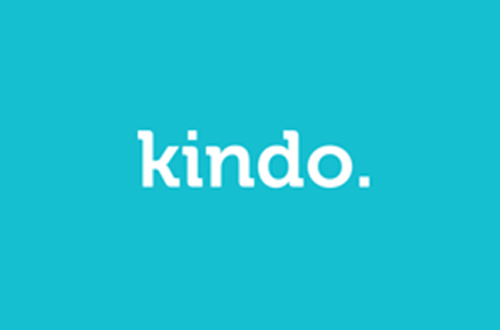BYOD
 BYOD - Bring your own device
BYOD - Bring your own device
Over the many years Red Beach has worked with the Ministry, students and our community to be in a reliable, tested and educated position to give students the opportunity to bring personalised learning devices to school. We want to continue to give this opportunity to our Year 4, Year 5 and 6 students who we believe, benefit from this opportunity.
We would like to emphasize that this is optional and not compulsory.
It is our aim to develop in our students the capability, skills and attitudes that will enable them to be learners for life. We want our young people to grow and develop, knowing and applying the qualities and characteristics of lifelong learners.
Any device will work however we do recommend Chromebooks.
Our overall goal at Red Beach School is to empower students to achieve and make a difference. Technology is a tool to engage students and have them engage in their learning. ‘Bringing their own Personalised Learning Device’ (more commonly called BYOD - Bring Your Own Device) is to develop an environment that caters for deeper learning. Student will use their digital devices in ways that promote learning and digital and technological literacy.
Byod Agreement Form
If students bring a device to school we get them all to fill in a BYOD Agreement form. It is a good idea to feed through this with them and bring in when they do come to school with their device for the first time.
Click on the Above Image to see our recommened brands at Noel Leeming
There’s lots to consider when choosing the best BYOD for your child to use at school and at home, or if you’re looking for a laptop or notebook for senior secondary school or tertiary study.
CLICK THE ABOVE PICTURE TO FIND LOTS OF HELP VIDEOS
Many of the children's chromebooks are managed through family link and require a parent code.
So we need your help!
If they know their school email address and their password for their school google account or if new next year and get a new email and password please follow the below.
Chromebooks: Could you please:
1. Add new person and call it "(their name) school" eg: Kirsten School This will help them distinguish their school login profile from their personal one.
2. Login in using the new email and password.
3. Once they have logged in could you then show them how to sign out to take them back to the login screen by clicking the time down in the right bottom corner then sign out.
When they come to school with their devices tomorrow we will add them to our school wifi and sign in again with them to show them how to use our school portal and login to google classroom.
Laptops: For children who have a new laptop rather than a chromebook, please make sure their personal account is set up first at home. Once this is done we can assist them in logging into google drive, gmail etc at school using their school email details at school.